Fitbit Charge 5 is in essence the Fitbit Sense packed into a smaller, sleek form factor. If you have just got your hands on a Fitbit Charge 5, and are looking for some cool new clock faces to try out, you have come to the right place.
Fitbit has a large collection of digital and analog watch faces, branded as Clock Faces, that you can download from the companion app.
In this post, we have picked the best 10 Fitbit Charge 5 clock faces for you to try. Also, included a detailed guide on how to change, download and remove clock faces from Fitbit Charge 5. You can use the table of content to navigate through this post.
Table of Contents
Top 10 Fitbit Charge 5 Clock Faces:
Target:

This one is perfect for fitness freaks. Target shows you all the key stats icons at a glance. So when you tap on each stat, you will be able to see the progress for the day. A progress bar at the bottom keeps you motivated to hit your goals.
Intersection:
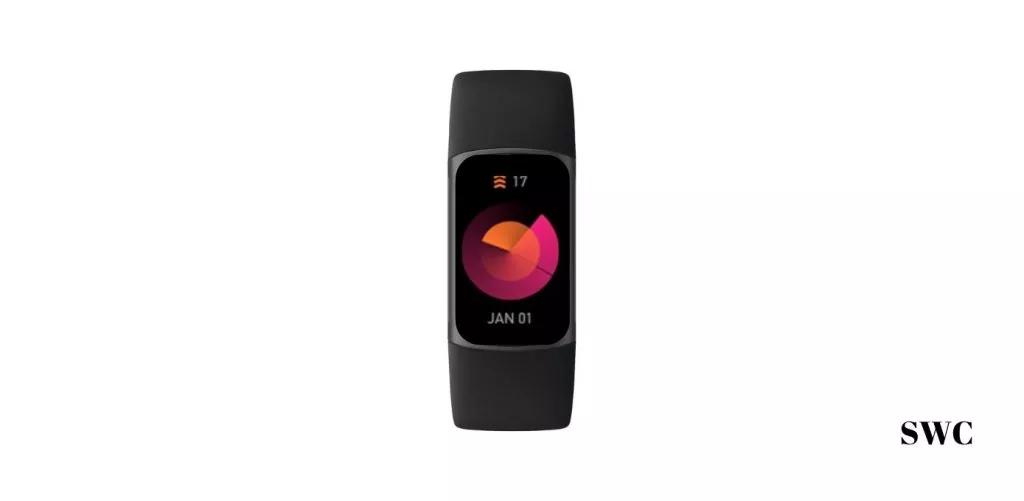
It is an analog clock face with a modern touch. As the name suggests, Intersection features two intersection points that work as the hour and minute hand. The central point also acts as a button. Tapping it will reveal more information like steps, heart rate, distance, and calories burned at the top.
Symphony:

This analog clock face looks very similar to the default one that comes with Fitbit Charge 5. It is perfect for those who are not a fan of too many complications on their watch face, so much so that it doesn’t even show the date.
However, you can view the activity stats by tapping right at the center of the clock face.
Progress:

This one has more than 70% of the real estate covered by a digital clock which leads many people to think of it as a waste. But there is a sleek trick by developers. The clock acts as a progress bar so each time a new day starts, the bar is reset and starts filling up again. Also when you toggle between different activity stats, the clock shows progress in quite a unique way.
Slashed:

This one is a very unique take on the usual digital clock face. As the name suggests, it features a slashed or stitched look. The time is displayed in the 12-hour format at the top along with the day and date.
You can view three activity stats of your choice at the bottom. Two stats in the middle can be cycled through by tapping on them. There is also a linear progress bar at the very bottom of each activity that shows your daily progress.
Retro:

This Clockface is targeted toward those who want a nostalgic feel. It is a digital clock face that shows time, date, and day, Whatever part of the screen is left is dedicated to activity stats that can be switched by tapping. Users particularly liked the arrow progress bar and color scheme of the Cockface.
California Dream:

This one is a perfect clock face for those who live or dream of living in California. It shows the day and day at the center-left and activity stats (heart rate and active zone minutes) on the right side.
Hexa:

Hexa is a very minimalistic and sleek clock face. As the name suggests, it uses a hexagonal progress bar at the left and a digital clock at the right with the date and day at the top. The bottom space is dedicated to activity stats that can be cycled through by tapping.
RetroFlip:

This one is a very creative take on the usual digital clock face. It shows the time at the center and, the day and date at the top-left. The activity stats are shown at the bottom that can be cycled through by tapping.
Statposter:

Statposter is the one clock face that shows the name of the activity in the background as you flip through the different activity stats. So, for example, if you are looking at the steps stat, it will say “steps” in the background. It’s a very cool and unique way to show the activity stats.
Apart from that, it also shows a digital clock with seconds on the left and the day and date at the top-right.
How to change Clock Face on Fitbit Charge 5:
Well, this one is a no-brainer. Just open the Fitbit app on the smartphone that is connected to your Fitbit Charge 5 and follow the steps given below:
- Tap your picture and open account options.
- Navigate to your synced Fitbit Device
- Tap on ‘Clock Faces’
- Tap the clock face you want to add to your Fitbit
- Next, install the clock face.
- It will take a few seconds to install and once it’s done, the clock face will automatically sync to your Fitbit Charge 5.
How to download new clock faces on Fitbit Charge 5:
You will have to follow the same steps given above until you navigate to the ‘All Clock Faces’ Menu. Here you will find a discover icon at the bottom panel.
Tapping on it will open a new window with all the clock faces that are available for download. Just select the one you like and install it.
To uninstall a clock face just follow the same steps and choose the ‘Remove Clockface’ option.
Note: You can also find some cool clock faces on the official website, Fitbit Gallary.
Final Words:
So, these were some of the best clock faces that are available for download on Fitbit Charge 5. Most of these are free but some clock faces might require you to pay a small fee after the trial period ends.
We will keep updating this list as new and better clock faces become available so make sure to bookmark this page. Also, let us know which is your favorite clock face in the comments section below.
