So your Oura Ring won’t connect to your phone (Android or iPhone)? You’re not alone. We have seen this happen to a few people recently and it’s usually a quick fix.
The problem is more common with the iPhone and usually occurs with the new Oura Ring Gen 3. However, we have seen it happen with the Oura Ring Gen 2 as well.
In this post, we’ll go over reasons why your Oura Ring may not be connecting – and how to fix them in a few quick steps.
Table of Contents
Why is my Oura Ring not connecting?
There are a few reasons why your Oura Ring may not be connecting.
Bluetooth Conflict:
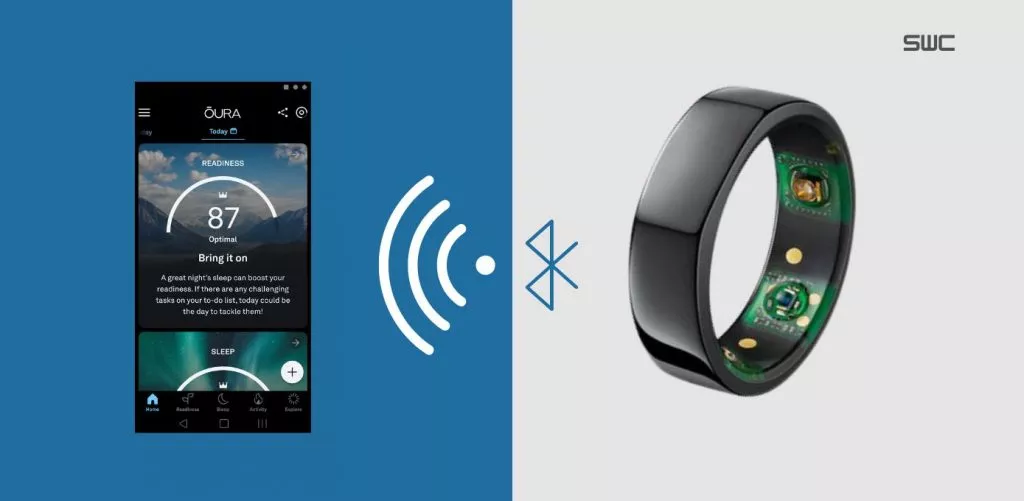
Well, if you have Oura Ring Gen 2 paired to your phone and have recently bought Gen 3, a Bluetooth conflict will appear. You see, both devices use the same app (Oura) and will have trouble connecting if they’re both turned on and in range.
Dual Connection:

The ring is connected to other devices via Bluetooth. You can confirm this by the LED light on the charger. If it is showing a solid white light, this means it’s connected to another device.
Firmware Issue:
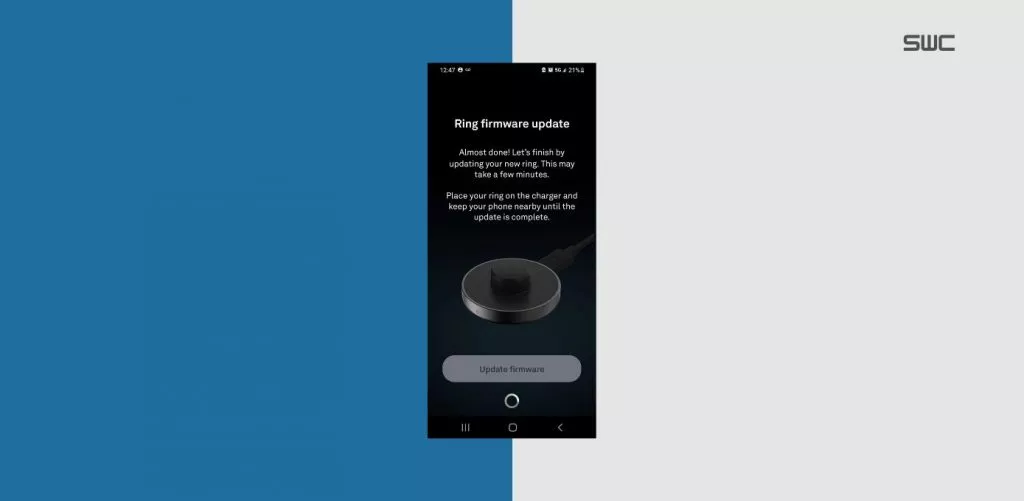
If your Oura Ring has started to disconnect more frequently or won’t connect at all, it might be a firmware issue with either the smartphone or the ring. This can also be a problem with a brand-new ring.
Defective Ring:
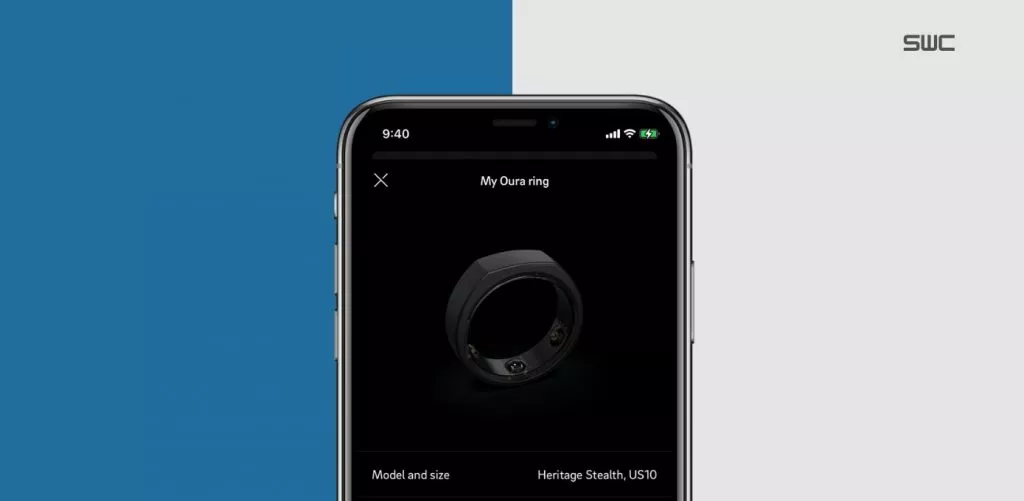
Sometimes, the Oura Ring is defective, and no matter how much you try, it just won’t connect. The best way to isolate this problem is to connect it to another device (friend’s phone, tablet, etc.) and see if it has the same issue.
New Device:
Sometimes, when you upgrade your smartphone and try to sync data (including the Oura app) from the old device to the new one, the Oura Ring won’t connect. This problem is officially known and accepted by Oura but is not properly solved. However, there are a couple of workarounds.
The ring isn’t Charged Enough:
It is recommended to charge the Oura Ring for at least 50% before using it for the first time. Failing to do this can fail in establishing a stable Bluetooth connection.
You haven’t waited enough:
If you are setting up your Oura Ring for the first time, it can take up to 10 minutes for it to connect to the Oura app on your phone. The screen lock on your phone can also interfere with the connectivity.
How to fix it when Oura Ring isn’t connecting?
The first thing that you need to check is that the Ring is fully charged. If it’s not, connect it to the charger and wait for some time until the battery is full. Make sure that the LED light on the charger should not be blinking red as it indicates either the ring or charger is defective.
You can proceed with the following steps if the Oura Ring is fully charged or being charged:
Wait it Out:
When setting up the Oura ring for the first time, it can take up to 10-15 minutes for it to connect to the app. So, be patient once the ring shows as a connected device in the Bluetooth list. Turn off the ‘Auto Lock’ on your screen, and leave the ‘connecting’ screen on the Oura app as it is.
Force Restart Oura App:
If you are using an iPhone, force restarting the Oura app is a known method to fix various issues, including the one where the app doesn’t recognize the ring.
To do this, close the Oura app if it’s running in the background. You can do this by double-clicking the Home button and then swiping up on the app preview.
Remove Other Rings:
If you’re using other rings with the Oura app (Gen 2 or Original Oura), remove them as they might be conflicting with the latest Oura ring. Simply unpair them from the Bluetooth connection settings, and forget them too.
Turn off the Phone’s Wi-Fi:
Try turning off the Wi-Fi on your phone as it can also interfere with the Bluetooth connection. Also, disconnect any other Bluetooth devices that you may be using with your phone.
Update Oura Ring Firmware:
This one is a little tricky. Install the app on a separate smartphone (preferably an Android Phone) and connect the Oura ring to it. Update the firmware through the app and unlink the Ring when it is complete. Now, connect the Oura ring to your regular smartphone and see if it works.
Reinstall Oura App:
If you are still facing the problem, try uninstalling and reinstalling the app. Make sure to restart your phone after uninstalling the app as it is necessary to remove all traces of the app from your phone. This is a must-stop if you backed up app data from an old phone.
Enable Location Permissions:
Oura recommends that Android users must have their location enabled to use the app properly. Otherwise, it can experience unexpected issues including connectivity. To do so,
Simply go to Settings > Apps & notifications > Oura > Permissions and enable the location permission for the app.
Factory Reset Oura Ring:
Again, you will have to connect the ring to a secondary phone. You can factory reset the ring through the Oura App. Once the reset is complete, connect it to your regular phone and see if the problem is solved.
Final Words:
These are some of the methods that you can use to fix the problem when Oura Ring isn’t connecting. Most of the time, simply waiting for a couple of minutes, updating the firmware, or reinstalling the Oura app solves the issue.
However, if you have tried all of the methods and still can’t connect the Oura ring, it’s probably best to reach out to customer support.
You can also claim a warranty if your device has any manufacturing defect, and as most users have reported, the company will certainly replace the ring if it’s under warranty and the support team fails to find the fix for you.
